This step allows user input
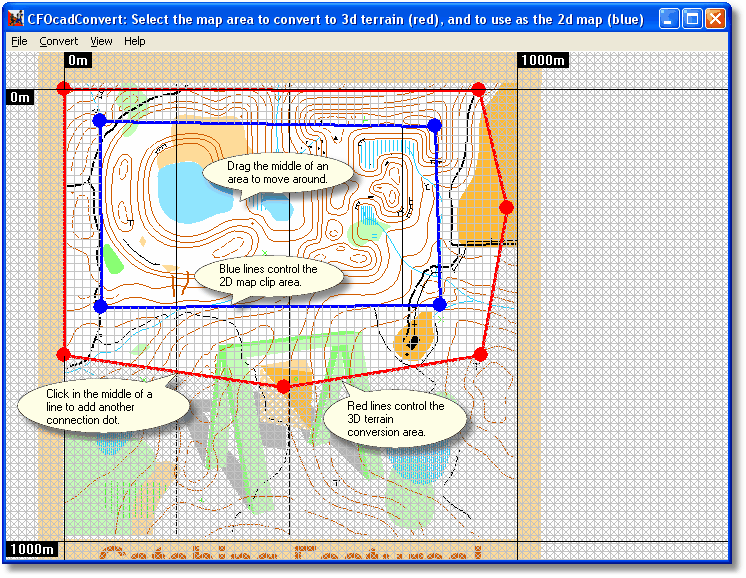
Use this screen to select the area of your OCAD map that you want to convert.
Click and drag on the circle corner points to move them around, or click on a line to add a new corner point.
Click in the center of the selection area to drag the entire region around.
Right-click on a point to remove it.
The red outline is the terrain conversion boundary. All of the features inside this area will be converted to the 3D world in Catching Features. Use this outline to remove parts of the map that you don't want converted, such as titles, legends, and logos.
The blue outline is the map boundary for the 2D map that will be used in the game. All areas outside this boundary will appear white in the game. The blue area usually includes map items like the title and borders that are excluded from the blue terrain outline, but could include less if you are using it for advanced techniques such as window-o.
The terrain conversion area (red) is limited to a maximum size of 4km on each side, as the converter cannot handle maps larger than this.
Even at this limit, a 4km by 4km map will take a very long time to process, and will run very slowly for many users, so it is best to limit your map sizes to below 2km. Select Convert/Run Next Step when ready.