Sometime you want to create a hedge from a line object on the OCAD map. In this example, we'll create a unpassable hedge for the 421.1 symbol in the IOF Sprint Map norm.
1. Start the OCAD Converter and select the file, containing the 421.1 symbol. When you get to the Convert Ocad File window, select the symbol set file you want to change.
2. Do a user-controlled conversion of the OCAD file.
3. When you reach Step 2. Check Symbol Set, the symbol 421.1 should either be available in the Unrecognized Symbols or the Not in Convert Area group. Right-click on the symbol number and select LineToArea from the Insert menu.
4. In the pane that displays to the bottom left (containing the text Convert line to area with width), enter 1.5 meters in both the fields.
5. For the LineToArea parameter that you just created, right-click on it and select AreaVegetation from the Insert menu.
6. In the pane that displays to the bottom left, there is a group called Forest. Select Set and set Density to 15. Then press the Edit... button.
7. The Edit Forest Types... dialog box should now open. Press the New button.
8. In the dialog that now opens, enter a name, for example Hedge. Use <start empty> as the Copy Existing Type value. Press OK.
9. In the list of Available Trees, select a tree type for example smallpine0.tga.
10. Check the Use Custom Forest Grid box.
11. In both the Size x/y fields, enter 1.20. In both the Rnd x/y fields, enter 0. This will create a straight hedge with 1.20 meters between each plant and no random placement variation.
12. The dialog box should now look like this:
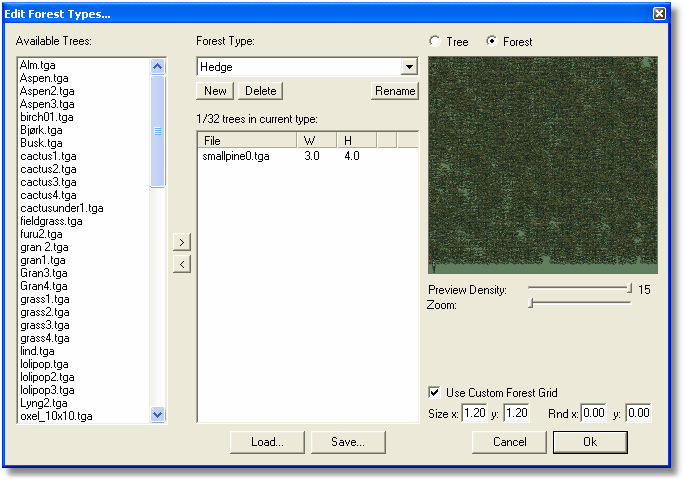
13. Press the OK button
14. In the pane, select Hedge in the Type drop-down list.
15. Continue down in the pane for Area Vegetation. Plants should have no selected plants but the plants should be Set. Ground Height Randomness should be Set to 0.0 meters (so the ground below the hedge remain reasonably flat).
16. Now right-click on the LineToArea parameter for the 421.1 symbol and select UncrossableArea from the Insert menu. Set the Expand Perimeter to 0.0 meters.
17. Save the symbol set by pressing the Save button to the top left. You can now use the created hedge for any 421.1 symbol and it will not be passable.
Note:
| • | You can also add different trees or bushes to the hedge type, to create a more "mixed" type of hedge. |
| • | Experiment with how far you can put the trees/bushes to make the hedge look good. Many trees put closely together can get slow in the game. |
| • | Experiment with using the Rnd x/y fields, to give the hedge a more varied look. |