Here's 2 different step-by-step examples on how to add a point object to the symbol set.
In this example we will add a cairn/pile of stones (symbol number 537.0), which has no definition in the default symbol set for the OCAD Converter version 1.3.
1. Create a sample OCAD map that uses the symbol 537.0, for example just looking like this:
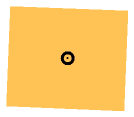
2. Start the OCAD Converter and select the file. When you get to the Convert Ocad File window, select the symbol set file you want to change.
3. Do a user-controlled conversion of the OCAD file.
4. When you reach Step 2. Check Symbol Set, the symbol 537.0 should now be listed in the Unrecognized Symbols section of the symbol set:
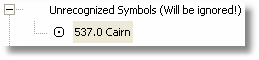
5. Right-click on the symbol number to bring up the contextual menu. Select Point3DS from the Insert menu.
In the first version, the pile of stones will be added as one single 3DS file:
6a. Create a 3DS with a texture for the pile of stone. Or you can download one ready-made from this site: http://www.jwmusic.nu/cf/downloads/index.html
Put the 3DS and texture file in Catching Feature's editor\UserObjects folder.
7a. Press the Insert button in the pane to the bottom left. (Scroll the pane if you don't see the button.) In the dialog box that pops up, select the UserObjects folder and open the 3DS file (would be stonepile.3ds if you downloaded from the link above.
8a. The pane should now look like this:
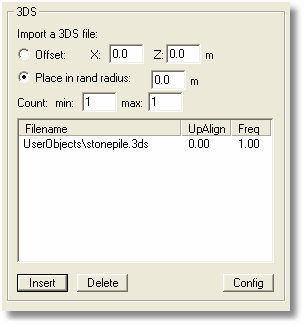
9a. Save the symbol set by pressing the Save button to the top left.
10a. If you want to see how the end result, select Run to Finish in the Convert menu. The result should look something like this:
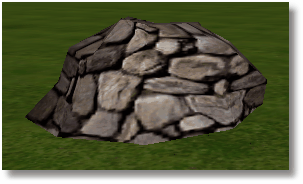
(Since the the texture file is connected to stonepile.3DS, the texture should display automatically.)
In the second version, the pile of small rocks will be added randomly within a 3-meter circle as multiple separate rocks so a pile is created. (First, follow steps 1-6 above):
6b. For the Place in rand radius option, set 1.5 meters
7b. For the Count option set 5 as min and 8 as max.
8b. Press the Insert button in the pane to the bottom left. (Scroll the pane if you don't see the button.) In the dialog box that pops up, select the rocks folder and open the files rock_0m_010.3DS, rock_0m_011.3DS and rock_0m_012.3DS. (You have to press the Insert button 3 times to add these 3 files.)
9b. The pane should now look like this:
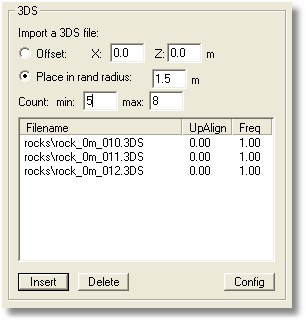
10a. Save the symbol set by pressing the Save button to the top left.
11a. If you want to see how the end result, select Run to Finish in the Convert menu. The result should look something like this:
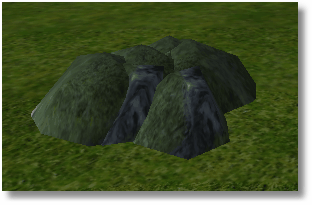
Both approaches have their benefits:
| • | Working with a single 3DS file (first approach) will most often create fewer triangles on the 3D map. |
| • | Reusing rocks to build a pile (second approach) will not require any extra texture file. |